(SK, NS and NB Only) Scheduling a Medication Review From Rx Services
- Select Rx > Services > Med Review. The ‘Patient Centre’ window opens.
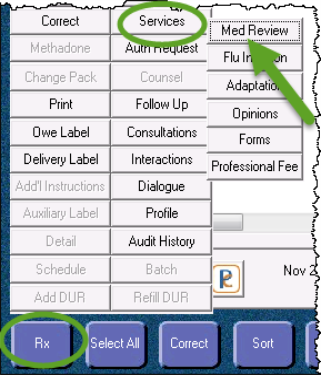
- Select the Schedule button. The ‘Medication Review’ window appears.
- Select the medication review type you wish to schedule (e.g. Annual). The ‘Select Patient’ window appears.
- Search for and select the patient you wish to conduct a medication review for. The ‘PharmaClik Rx’ window appears.
- In the Activity groupbox, select Medication Review from the Activity Type dropdown list.
- Enter the scheduled date and time in the Scheduled Date and Scheduled Time fields.
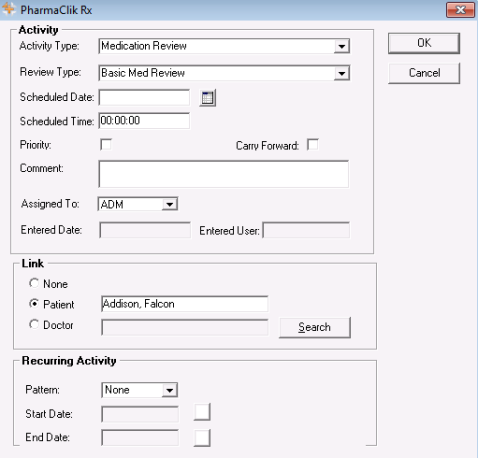
- Enter the other required information in the relevant fields.
- In the Link groupbox, select the Patient radio button and enter the patient name.
- From the Assigned To dropdown list, select the initials of the pharmacist who will be performing the review.
- Enter any other information required.
- Select the OK button. The Medication Review activity will be created and displayed in the Activities >To Do tab.